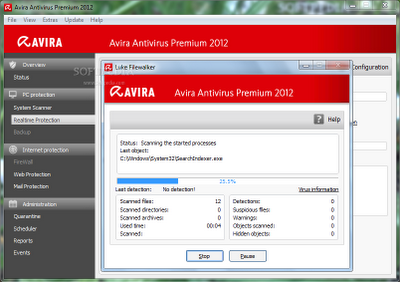how to enable the registry, CMD, task manager disabled
This is my 2nd post about how to enable the registry, CMD, task manager disabled
so immediately wrote to the point ..
Problems Registry:
Method 1:
* Open RUN or press WIN + R
* Fill GPEDIT.MSC
* Go to "Administrative Templates - System - Prevent Access To registry Editing
Tools "
* Change the value to = Enabled, select "No", click Apply.
Method 2:
* Open the folder "C: \ Windows"
* Find Regedit.exe file
* Rename / Rename the file, for example: "New_Reg.exe"
Problems in CMD [Command Prompt]:
Method 1:
* Open RUN or press WIN + R
* Fill GPEDIT.MSC
* Go to "Administrative Templates - System - Prevent Access To Command Prompt"
* Change the value to = Enabled, select "No", click Apply.
Method 2:
* Run the RUN command with the Registry Update menu Click START -> RUN on the box
dialog box, type or copy the following command:
REG add HKCU \ Software \ Policies \ Microsoft \ Windows \ System / v DisableCMD / t
REG_DWORD / d 0 / f
Click the OK button
* Running Back Command Prompt:
Click the START menu -> Run
Then type cmd in the text area input box
or
STAR-click menu -> PROGRAMS -> ACCESSORIES -> COMMAND PROMPT
Problems in Task Manager:
Method 1:
* Open RUN or press WIN + R
* Fill GPEDIT.MSC
* Go to "Administrative Templates - System - Ctrl + Alt + Del Option - Remove Task
Manager "
* Change the value to "Enable", remember! then change again to "Disable" or
"Not Configured".
* Apply
Method 2:
* Open the RUN or press the WIN + R
* Fill in:
REG add HKCU \ Software \ Microsoft \ Windows \ CurrentVersion \ Policies \ System / v
DisableTaskMgr / t REG_DWORD / d 0 / f
* OK
Method 3:
* Open RUN typing Regedit
* Log on address HKEY_CURRENT_USER \ Software \ Microsoft \ Windows \ CurrentVersion \ Policies \ System
* Create new Registry type "DWORD" with the name "DisableTaskMgr"
* Fill in its value = 0
video tutorial can be downloaded here.